Yatse and BubbleUPnP Server configuration
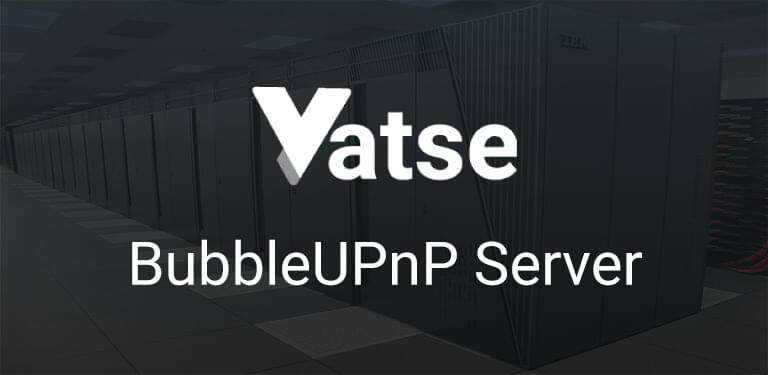
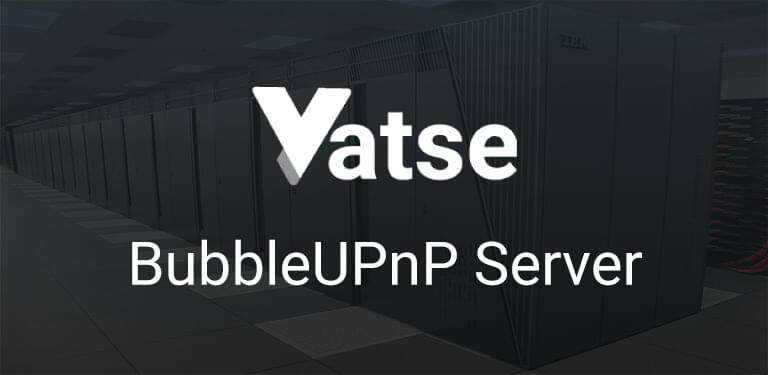
Thanks to a partnership with the developer of BubbleUPnP, Yatse can use a BubbleUPnP Server (0.9-update34 or more recent) on your network to bring transcoding to Kodi or your phone when streaming to Chromecast and other devices.
As long as you have valid Yatse and BubbleUPnP licenses on this device you can use any accessible BubbleUPnP Server to transcode.
All BubbleUPnP Server documentation can be find on Bubblesoft website: Bubblesoft.
When you have any issues with this function it is better to always start by contacting Yatse support before BubbleUPnP.
You can access the settings by clicking the Settings button in the Menu, then the Streaming settings, then Transcoding server.
Use this screen to enable BubbleUPnP Server usage

1 Use BubbleUPnP Server: When checked Yatse will try to use the configured BubbleUPnP Server when necessary
2 Server IP or hostname: Enter the IP or hostname of the BubbleUPnP Server. (See below for how to gather that information from BubbleUPnP interface)
3 Server Port: Enter the chosen port of the BubbleUPnP Server.(See below for how to gather that information from BubbleUPnP interface)
4 Use HTTPS: Use HTTPS to communicate with BubbleUPnP Server, please note that you need to have a valid certificate to use HTTPS and enter the HTTPS port as the port value.
5 Check: Test access and BubbleUPnP Server configuration. If you have error messages be sure to read BubbleUPnP Server documentation, and be sure that your version is up to date.
6 Save: Save the entered settings. Pressing back without pressing this button will not save your changes!
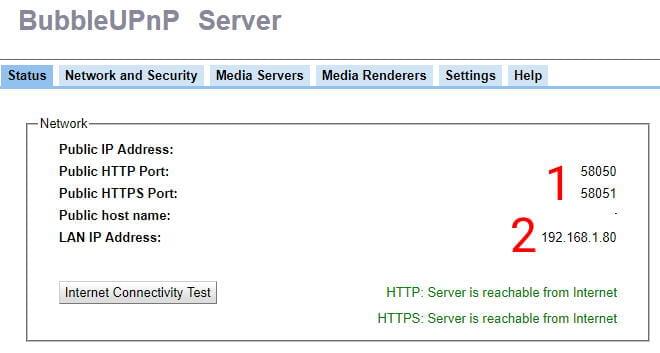
You can access the settings by clicking the Settings button in the Menu, then the Streaming settings, then Transcoding server.
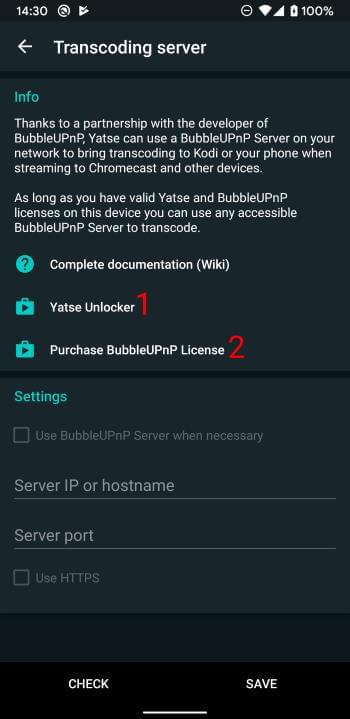
• You need a valid Yatse license else button (1) will be present. See License issues and solutions to troubleshot licenses issues.
• You need a valid and up to date BubbleUPnP License (At least version 1.8), if the license is missing the Purchase BubbleUPnP License button (2) will be present. You can purchase the license from Google Play Store