How to get Kodi network details


Yatse needs your Kodi IP to be able to remote control it. We recommend the use of a fixed IP for your Media Center for easier usage.
You can either assign a static IP directly on the Media Center or use DHCP reservation on your router.
Yatse also supports DNS names and can auto discover the new IP of your host if you have a working Zeroconf.
Since those settings are very OS / hardware dependent if you need help, just Google for those term and your hardware / Os name or open a thread in the forums.
Important: If you run Kodi on a Firestick or Fire TV, Kodi will sometimes report a wrong IP.
You can find the real IP of your device by following this aftv news article see Kodi forums for more details.
Select your Kodi version below to see the procedure.
From the home of Kodi select Settings
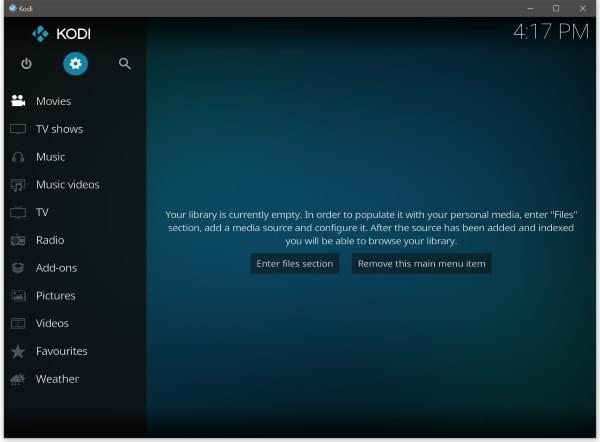
Select System Information
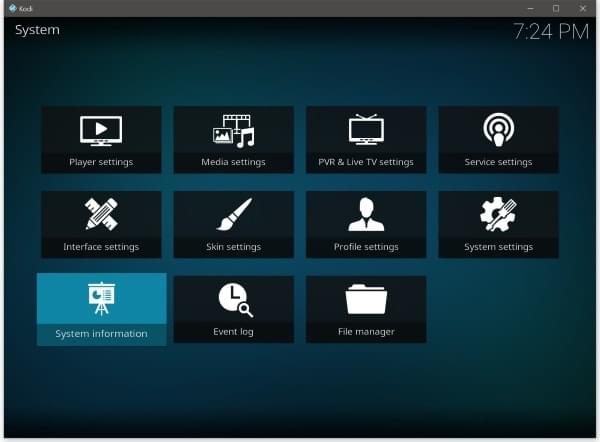
Select the Network tab
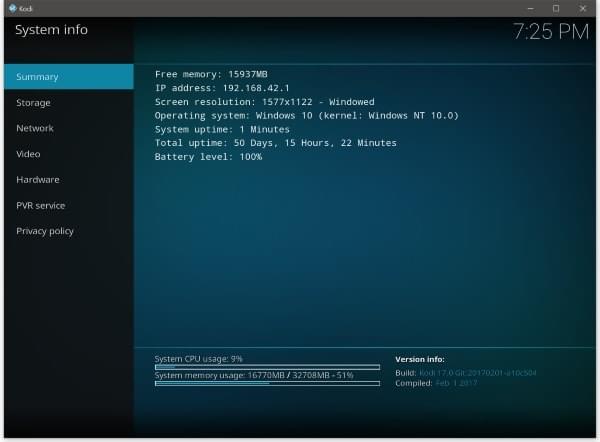
You can now get the IP Address and the MAC Address

Get the port and login/password values
From the home of Kodi select Settings
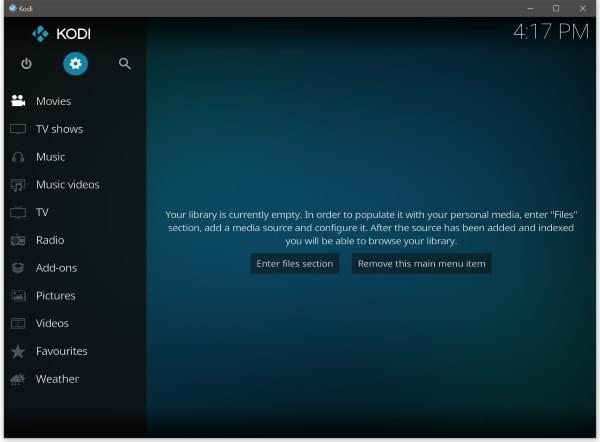
Select Service Settings
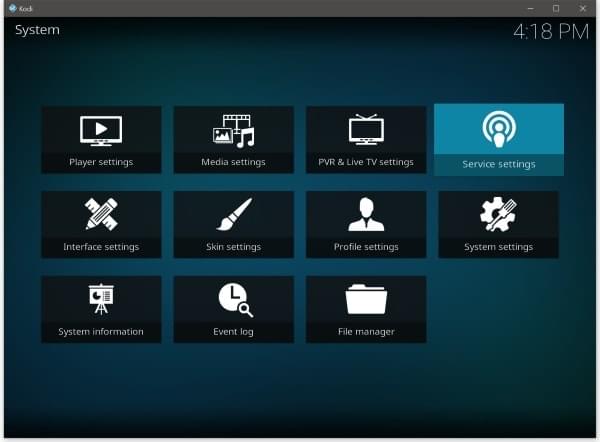
Go to Control menu and get the values in the corresponding fields
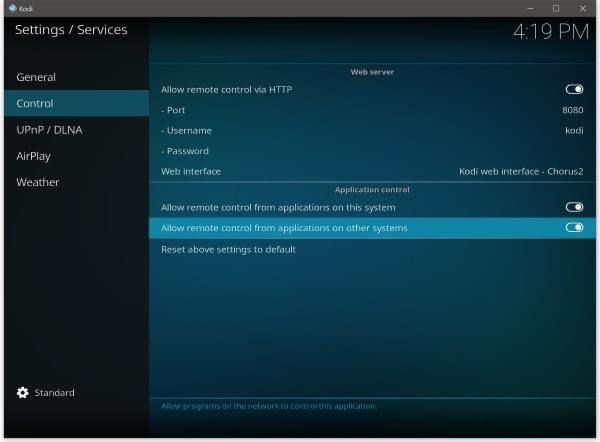
You can also easily change the password here if you have forgotten it.
From the home of Kodi select System/System info
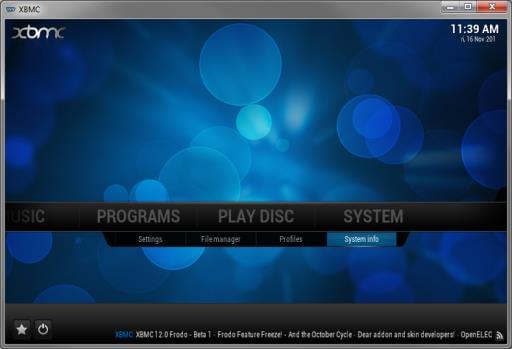
Select the Network tab, you can now get the IP Address and the MAC Address
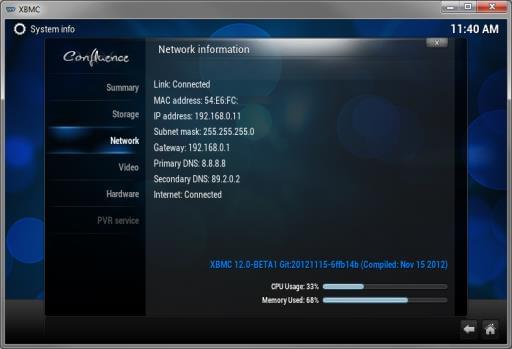
Get the port and login/password values
From the home of Kodi select System/Settings
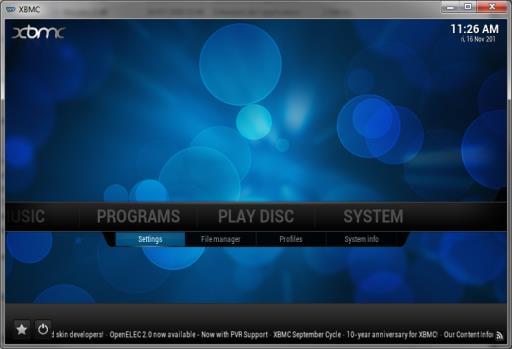
Select Services menu

Go to Webserver menu and get the values in the corresponding fields
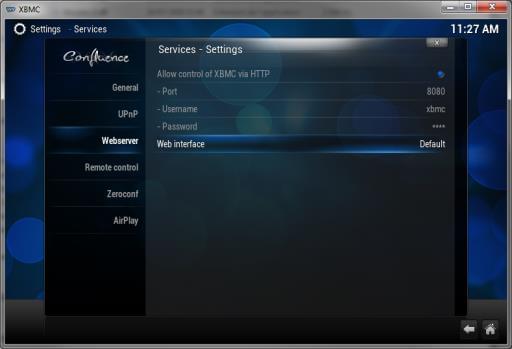
You can also easily change the password here if you have forgotten it.
Remarks:
• The steps shows the default Kodi skin, if the skin you use does not contains all those settings you might want to revert to the default one for the time of the configuration.